Frequently Asked Questions
Subscription and Payments:
You can pay using your credit card by clicking the “PAY WITH CREDIT CARD” link.
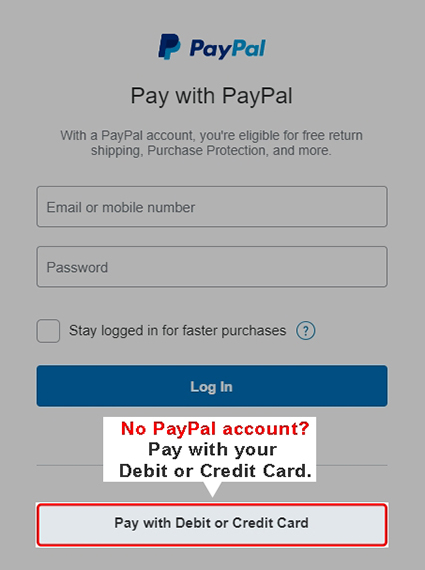
Click here to view the available plans for App and Web Version.
• For mobile app users – Check our App Pricing page
• For web version users - You may view our Subscription Plans page
Go to the menu and click Upgrade Now. Choose the plan that suits your clinic then click Subscribe. Choose your billing cycle if Monthly or Yearly then click Proceed to Payment.
Note: My Dental Clinic uses PAYPAL system to process your payment, If you have a Paypal account, simply enter your email address and password to pay. If none, you can pay using your credit card by clicking the “PAY WITH CREDIT CARD” link.
*If you only have a DEBIT CARD you need to create an account at PAYPAL (go to this link to create an account) then link the bank account connected to your debit card.
How to Use:
You must be upgraded to My Dental Clinic Plus in order to sync and access your data to another device.
Just download the app to your other device and log in using the same email address and password.
Your account must be upgraded to My Dental Clinic Plus in order to sync and access your data to the Web version.
Simply go to this link https://www.dentalclinicapp.com/login to start syncing data to the web version.
Your password must be a minimum of 6 characters and should contain at least 1 uppercase, 1 lowercase, 1 numeric and 1 special character. (Ex. @D3ntal)
Yes! If you are upgraded to My Dental Clinic Plus, you can sync and access your data on both web/desktop and mobile app versions but you have the option to just use one as well.
Yes. This is available for web version users under a multi-dentist function plan. You can add up to 4 additional dentists users and a secretary user.
This is available for web version users under the single-user plan. Go to the menu and click Manage Users and then click User’s List. Then click Add User and tagged it as Secretary access level.
My Dental Clinic has translations for English, Arabic, Portuguese, Spanish and Russian languages.
Open the app and go to the menu and look for Backup. You can back up your data on your phone’s memory or on your own cloud storage like Gdrive, Icloud, Dropbox, etc.
Yes, it works both Offline and Online.
Simply go to the app menu, Go to the Settings and then go to SMS then look for the section Re-call to set it up.
Troubleshooting:
Yes, if you are an upgraded account. Your data is automatically saved in My Dental Clinic server and you are assured that your data is safe when anything happens to your mobile device or your account.
Note: Users under the Free version only save data on their mobile phones. If the device is lost or stops working, My Dental Clinic cannot retrieve any data.
When you updated the app to the latest version and you can’t open it. Simply, uninstall the app and then reinstall the latest version in your mobile device. Then log in using your email address and password.
General Info:
My Dental Clinic App is compatible with the Android and iOS platforms.
1. For Android, At least Android 5 and above. 2GB RAM
2. For IOS, At least iOS 10
Please refer to this link (https://www.dentalclinicapp.com/data-security) to know how we handle and protect your data.
My Dental Clinic was developed by Quantum X, Inc. Click the link to know more about the company.
